Whitelist Emails from i-nfinitepotential.com
First of all, thank you for joining i-nfinitepotential.com!
We are excited to be a part of your personal journey.
But before we do that, we want to make sure that you can receive all of our emails.
Why is this important?
Many e-mail and internet service providers have put in aggressive programs and filtering system to block unwanted e-mails (also known as spam).
While I applaud their intention to protect all of us from spam, but everyone agrees that the current system is far from perfect.
Often these programs block e-mails that you actually want to get. Here’s how you can help the system prevent “false positives” and join the fight against spam.
Solution: White-list Emails from i-nfinitepotential.com
A whitelist is a list of email addresses of people who you want to receive emails from (and the system will never block those).
It’s a way for you tell your email provider that Louise from i-nfinitepotential.com is my friend, and I actually want to learn from her.
When you do this, email providers actually use your list to make adjustments to their overall filtering system which in turn helps the entire world!
Here’s how you can whitelist our emails before your delivery is interrupted
Of course, every e-mail system is different. Below are instructions for some of the more popular ones. If yours isn’t here, please contact your ISP’s customer service folks for their instructions.
Also if you forward us their answer, then we will add it on this page for others.
Gmail:
1. In your inbox, find an email from louise@i-nfinitepotential.com (for example your welcome email)
2. Drag this email to the “primary” tab of your inbox.
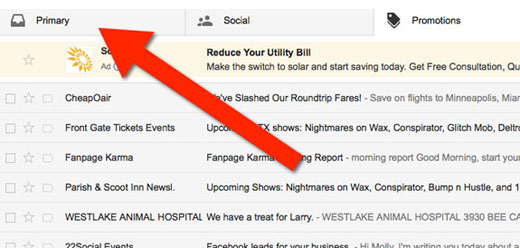
3. Add us to your contacts, so we can be friends.
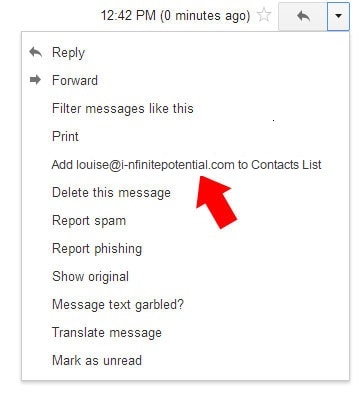
4. You’ll see that all our emails will go to your primary folder in the future!
Yahoo! Mail
When opening an email message, a “+” symbol should display next to From: and the sender’s name. Select this and an “Add to contacts” pop-up should appear. Click Save, and that’s it.
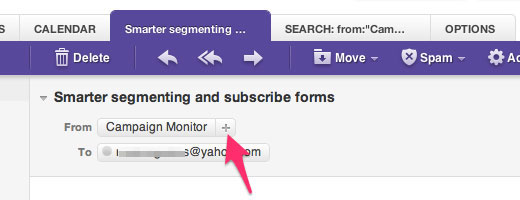
Outlook 2003 & Later
Right-click on the message in your inbox.
Select “Junk E-mail” from the menu.
Click “Add Sender to Safe Senders List.”
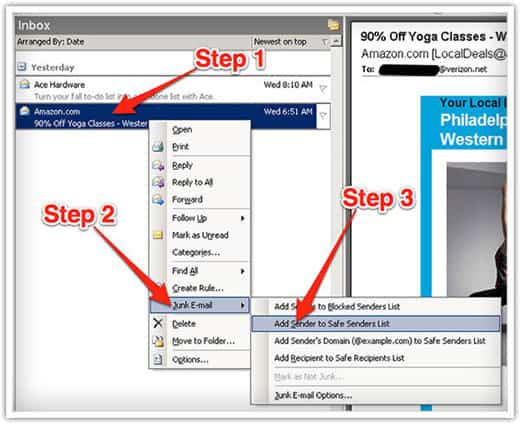
Hotmail
1. Click “Options” in the upper right hand corner.
2. At the top of the page, click on the “Junk E-mail Protection” Link
3. Next, click on “Safe List”, which is down near the bottom
4. Copy and paste louise@i-nfinitepotential.com.com where it says “Type an address or domain”
5. Click the “Add” button